1. Introduction
The user management system has changed so much that we are no longer able to keep track of our users. Inquiries should be directed to vendor support.
- Technical support
https://support.revvitysignals.com/hc/en-us/requests/new
- E-mail support
soft.support@hulinks.co.jp
2. Getting Account
Access to https://connect.revvitysignals.com/sitesubscription/Gallery
Find "Tokyo Institute of Technology" and click "Register" button and put your "m.titech.ac.jp" domain e-mail address. You cannot register with any other email address.
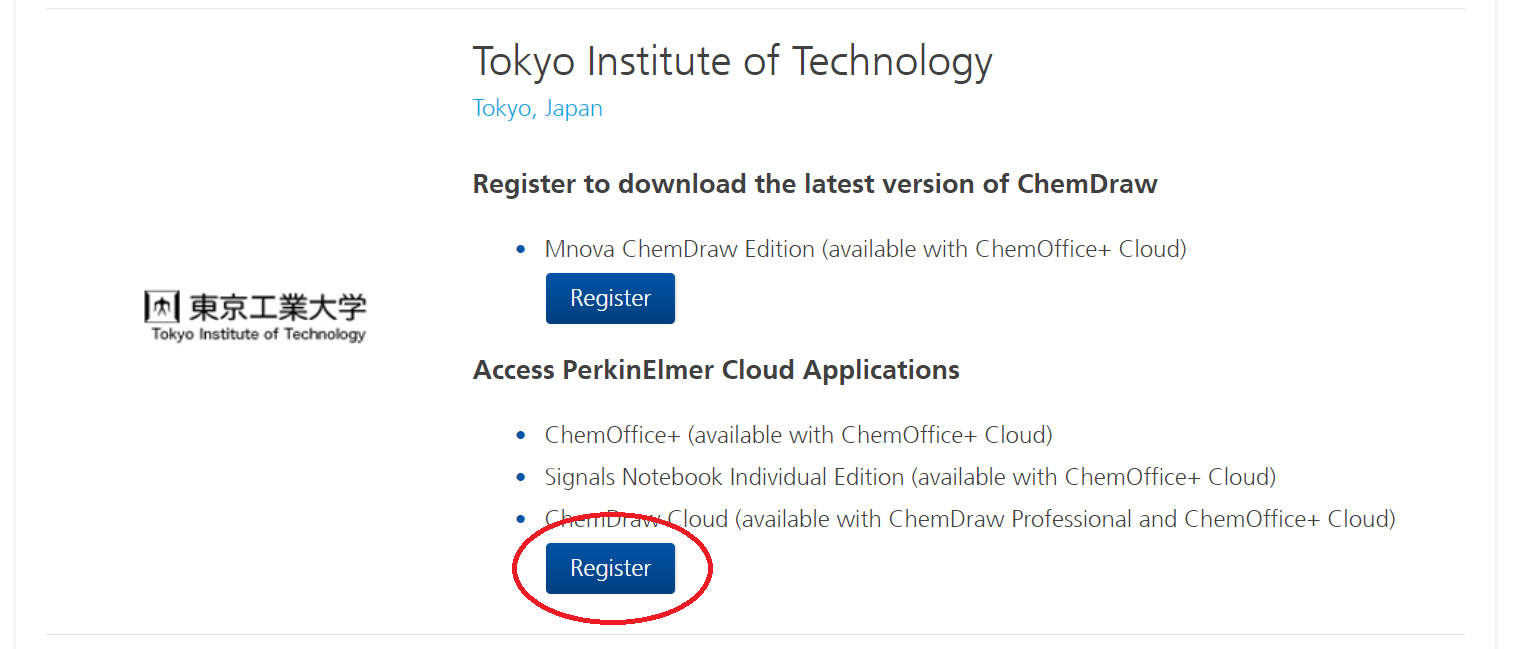
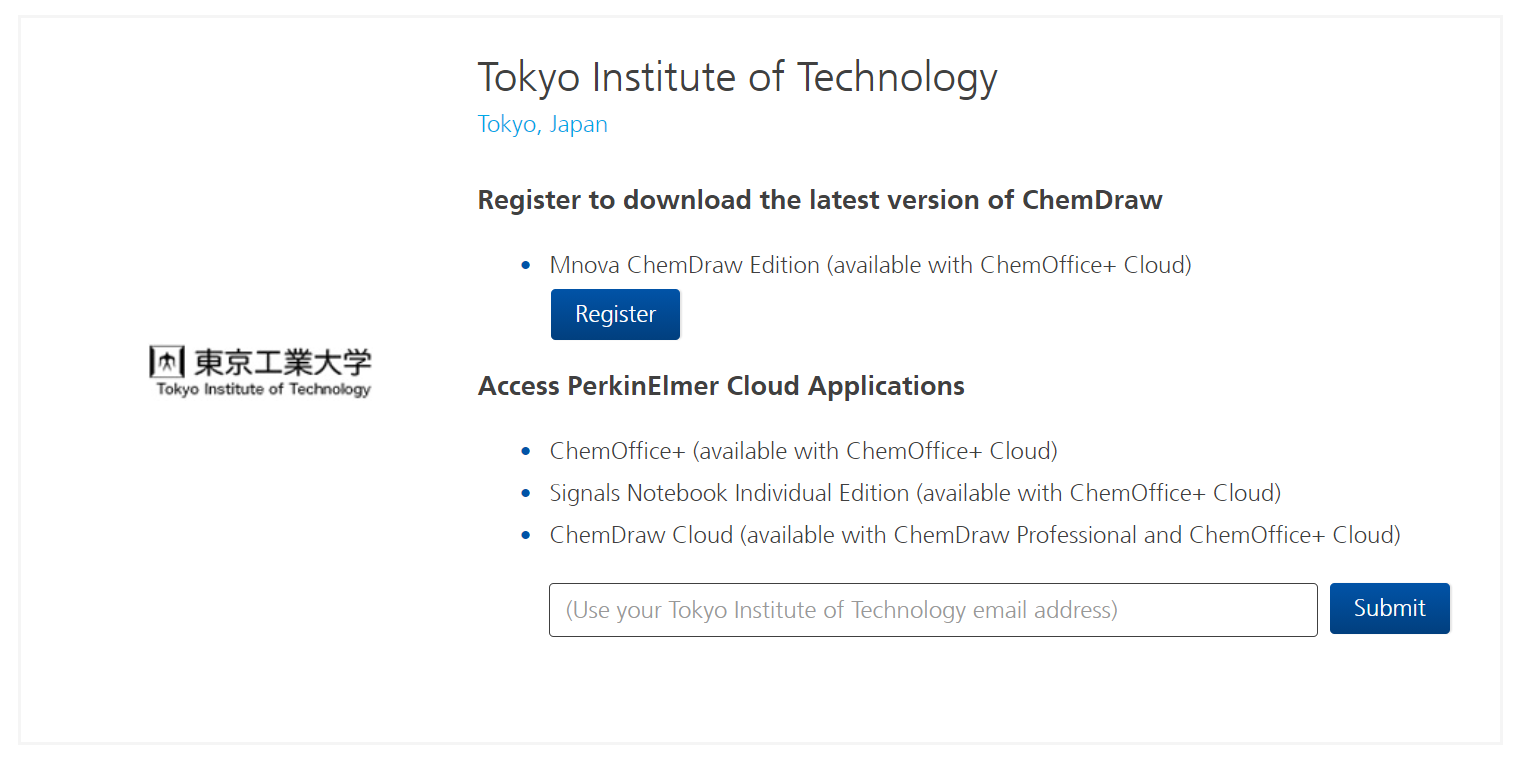
If there are no problems, "Verify" message will appear and you will be redirected to the registration form.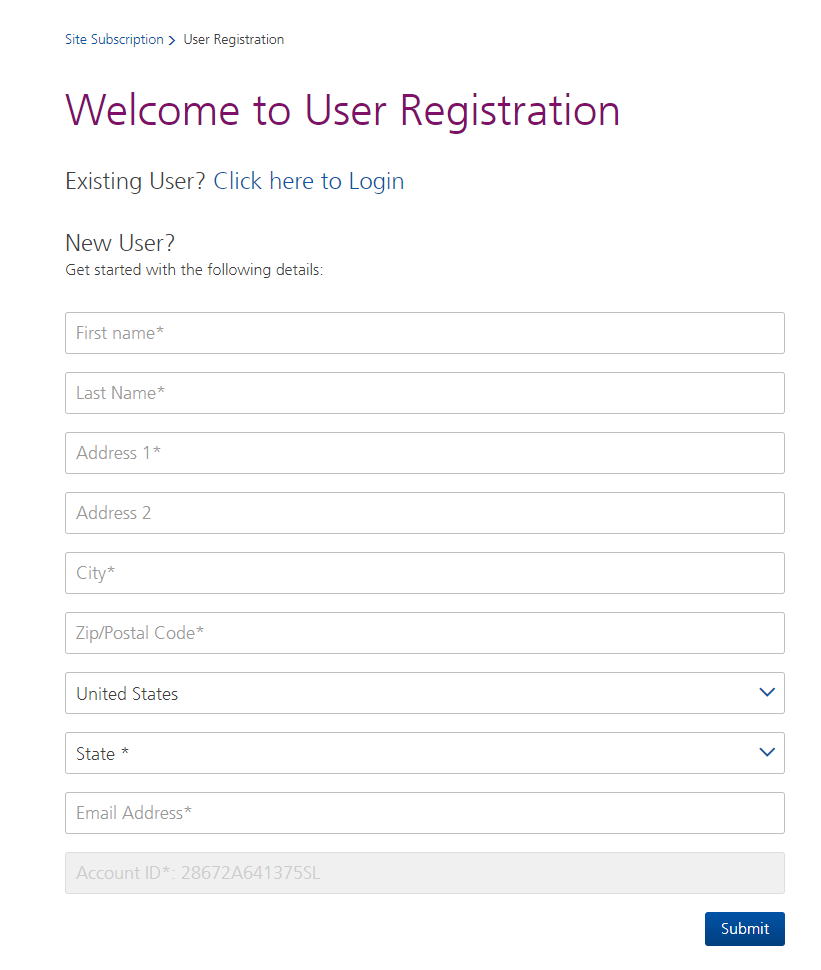
Once you have completed the form, you will receive an email from "revvitysignals@flexnetoperations.com". Click on the link in the email to complete your registration.
3. Download installer
Login with your account.
https://revvitysignals.flexnetoperations.com
Not able to initialize user. Please contact system administrator.
If the above error is displayed, you are applying from the wrong location. Please see step 2 and redo the procedure.
Cannot access the Download Center and receive an error “Not able to initialize user. Please contact system administrator.”
Please click "ChemOffice Professional" in Product Information page. If multiple products are listed, the latest version is the latest one released. If you are using an older version, click on the "Prior Version" tab and select the version you wish to use.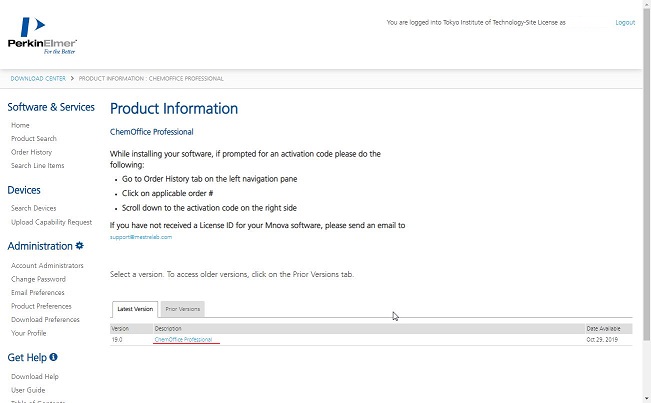
4. Installation
Please refer an installation guide in Hulinks support page.
https://www.hulinks.co.jp/software/chem/chembio/support
"PerkinElmer Software Activation" pops up at startup. Please enter the information you registered with. Activation can be performed later.
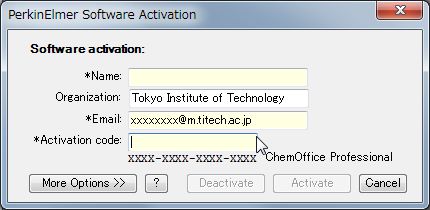
5. Activation
If step 4 is successful, this procedure is not necessary.
If registration fails, refer Activation guide(Only Titech) and complete the registration。
